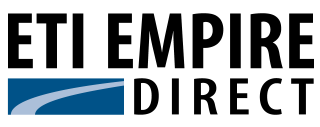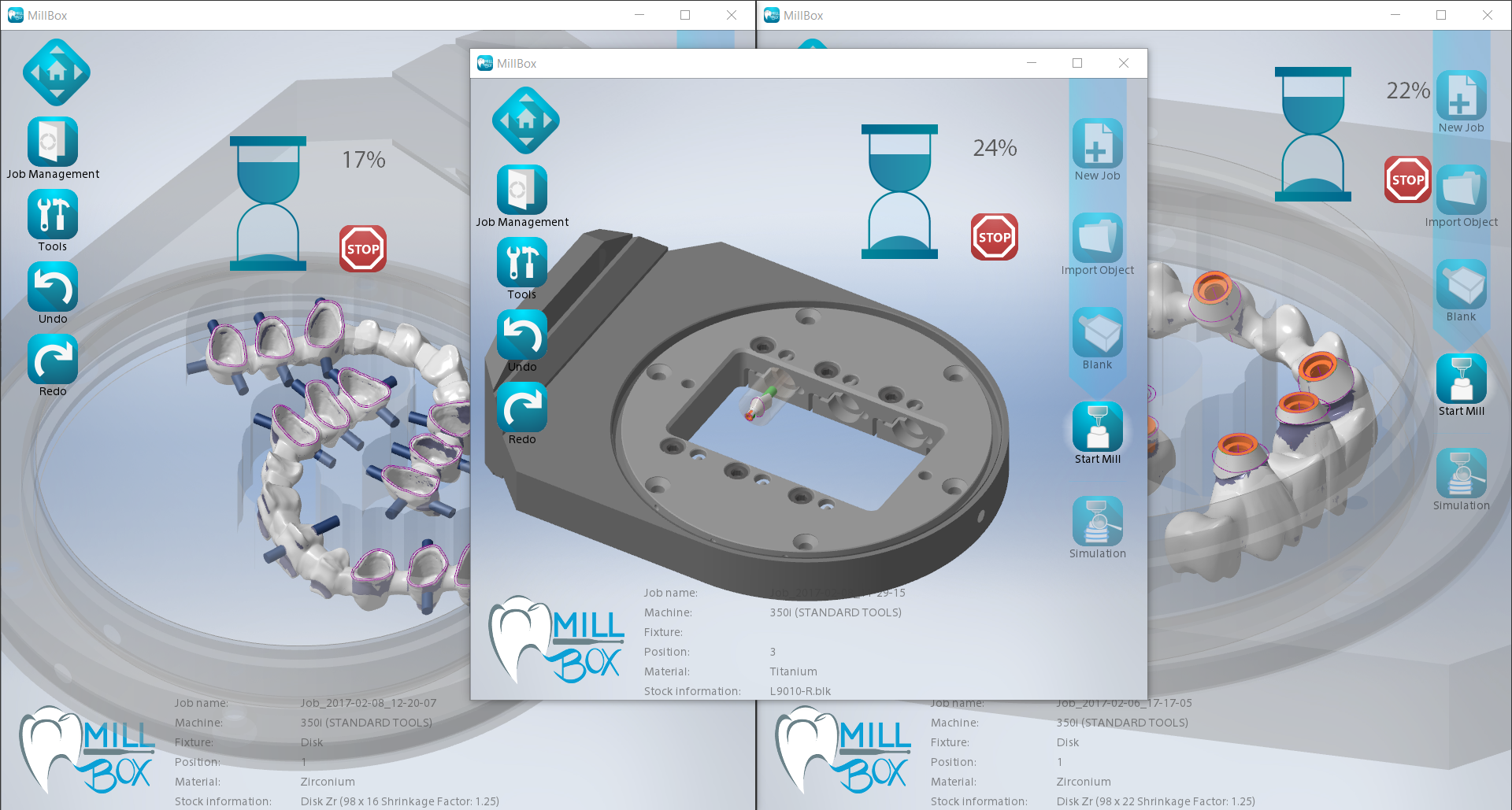The easiest and most innovative Dental CAM
Power and simplicity in a single software
Specially designed for professionals who require simple and reliable tools. MillBox provides high performance in less time to get the work you want processed in a few simple steps.
Using MillBox means: Nesting operations are easier to perform. With minimal training new users will be operational in a very short time with little training. MillBox is built on a powerful CAM platform that is easy to use and that decreases time and cost. All of these features add up to a significant return on investment. MillBox is the very best dental CAM solution developed for milling any restoration with any material. Equipped with a simple to follow user interface that is both innovative and appealing. MillBox simplifies both the nesting and toolpath creation process. Now easier and more intuitive than ever with the new touch screen version!
LAB & CLINIC BENEFITS
Save time and cost for training and support
Reduce milling time while maximizing tool life
Increase production capacity and bandwidth
Job Workflow
When importing your material, MillBox can differentiate between New and Used materials. MillBox is able to use all common shapes (Discs with / without collars, Blocks, Pre-Milled Abutment Blanks, Etc.) and even some un-common shapes. If a partially used disk is selected the new item will be nested into position, making the best use of space available. Support connectors are even automatically created by MillBox.
MATERIAL SELECTION
Now MillBox can calculate the toolpath. The 4 options are:
1. Start Milling – Starts the mill after the first toolpaths are created.
2. Save Tool Path – MillBox starts calculating and generates a CNC File.
3. Partial Execution – Allows you to choose where you want to start milling.
4. Selective Milling – allows you to select items within the job for
background calculation – allowing you to continue nesting additional
parts for milling.
CALCULATE / START MILL
You can view a simulation of the milling process to ensure there are no mistakes / collisions. You can easily see if residual material will be left behind that may not be milled.
SIMULATION
The MillBox workflow begins with the creation of a new project. In this stage you simply select the machine, the material, and choose the fixture type. MillBox shows you only the materials applicable to the machine that you have selected.
JOB WORKFLOW

NEW JOB
The second step is to choose the type of restoration to be milled: Crowns, bridges, implant abutments, etc. When a file is selected a preview of the designed restoration is shown. MillBox will only display the restoration types available / applicable to the material selected. Each individual item is analyzed in order to reduce undercuts, verify part height, find the axis of each hole and identify the margins.

IMPORT RESTORATIONS
The second step is to choose the type of restoration to be milled: Crowns, bridges, implant abutments, etc. When a file is selected a preview of the designed restoration is shown. MillBox will only display the restoration types available / applicable to the material selected. Each individual item is analyzed in order to reduce undercuts, verify part height, find the axis of each hole and identify the margins.

MATERIAL SELECTION
When importing your material, MillBox can differentiate between New and Used materials. MillBox is able to use all common shapes (Discs with / without collars, Blocks, Pre-Milled Abutment Blanks, Etc.) and even some un-common shapes. If a partially used disk is selected the new item will be nested into position, making the best use of space available. Support connectors are even automatically created by MillBox.

CALCULATE/START MILL
Now MillBox can calculate the toolpath. The 4 options are:
1. Start Milling – Starts the mill after the first toolpaths are created.
2. Save Tool Path – MillBox starts calculating and generates a CNC File.
3. Partial Execution – Allows you to choose where you want to start milling.
4. Selective Milling – allows you to select items within the job for background calculation – allowing you to continue nesting additional parts for milling.

SIMULATION
You can view a simulation of the milling process to ensure there are no mistakes / collisions. You can easily see if residual material will be left behind that may not be milled.
Main Features

IMPORTATING RESTORATIONS
Import any type of dental restoration (crown, bridge, etc.) from any Open CAD source. The recognition of the object type and morphology is completely automated, regardless of the CAD system used. Design features will automatically be detected. MillBox handles the placement of support pins, margin line detection, orientation of the part as well as the optimized positioning in relation to the machine used and its axes limitations.

SUPPORT PINS – EQUATOR LINE
Support pins are automatically created and positioned. MillBox also displays the equator line indicating the best position for support pins. Blue highlights appear under the support pin when an undercut is created due to improper placement. Moving the support pin to a more optimal area is a simple drag-n-drop away.

SHADED AND MULTI-LAYERED MATERIALS
MillBox supports all materials that can be used in the dental industry. New materials can be added or customized within MillBox by you or your dealer. MillBox features support for Multi-Layered or Multi-Shaded material. This allows you to visualize the placement of your restoration relative to the physical shades in the disk – taking the guess work out of your daily nesting. These layers can also be created / customized to suit your specific needs.

DYNAMIC MATERIAL PREVIEW
Managing New and Used material in MillBox is simple and intuitive. When restorations have been imported into the job for milling, you will need to choose between creating a new material and using a partially milled material from your stock library. When a partially used material is selected, you will be met with a display that gives a preview of both your restorations and how they will be arranged. You can still move the parts as desired, but this gives you a jump-start for nesting.
REPLACE IMPLANT INTERFACES
When you receive abutment / implant files for milling, you don’t always know the source of the design (library) that was used by the CAD. This could affect fit / rotation of your Implant Abutments and manufacturing repeatability can be called into question. MillBox can automatically or manually replace an implant interface from a library of pre-existing connections. This library comes included and features many popular implant systems. The replace library is fully customizable and allows for individual strategy control – This means that you can customize how each interface mills independent of one another.

TOOLS
MillBox features several tools that can help designate design features on parts during the nesting process to ensure successful milling. When the automatic features don’t cut it, these tools can be necessary for preparing more complex cases or to reduce redundant milling. Some important tools: Detection of margin, automatic detection of drilling axes (for holes), automatic insertion direction, job reports and many more!
PRE-MILLED CUSTOM ABUTMENTS
Pre-Milled Abutments is a simple and economic process for the manufacturing of high quality implant abutments that deliver repeatable results on a large variety of different machines. MillBox is able to automatically import the design in the correct position and orientation – Even if there is no pre-existing geometry in the CAD output file. The integrated libraries allow you to create customized abutments quickly and accurately. MillBox provides a simple tool for creating new premilled libraries. Regardless of the manufacturer or interface, you can quickly create the ones you want.
CUSTOM SINTERING STABILIZERS
Creating Sintering Stabilizers on your parts during nesting can prevent warping of parts and is crucial to maintaining uniform shrinkage during the sintering process. MillBox allows you to choose between 5 different types of standard bridge stabilizers. Each stabilizer has its own structure that adapts to the type of object requiring support. Some stabilizers are material-specific. MillBox also supports the use of custom designed stabilizers if desired.
CAVITY FIT
If the fit of a milled restoration is too tight or too loose, you can make adjustments within the CAM that affect how much material is left behind or how much additional material will be cut away. These changes should be performed in the CAD, but can now be executed during nesting – saving you the time of having to redesign a case.
JOB REPORT
The creation of custom reports and print-outs helps you manage jobs and stay organized avoiding production and shipping mistakes. A wide range of report fields can be utilized in order to automatically populate data on the report, including: Estimated run-times, the machine used, variety and size of material and many others!
OPEN FACE / C-CLAMP MILLING
MillBox can manage machines with open face / c-clamp fixtures. This allows you to place a part with additional facial details oriented at the edge of disc. MillBox will mill at the edge of the collar to allow direct access to the part. This will typically result in moving the rotation axis to 90 degrees as shown. The tilting axis may pivot back and forth up to 30 degrees to get better detail.
ABUTMENT FIT
If the milled implant does not fit in the analog / implant perfectly, you can make adjustments directly within MillBox to correct the issue. This tool allows for adjustments in all axes as well as the capability to add this information / preference to a replace library for future use. This allows you to solve a fit issue on-the-fly.
DENTURES
MillBox supports the milling of Denture Bases and Denture Teeth. Using standard CAD output files, MillBox automatically recognizes areas that need to be milled. If the mill supports indexed material mounting, Denture files can be autoaligned with special or custom stock files to save time while milling.
TARGETED MACHINING
With targeted machining, you can define special or unique features on a part that require additional detail or finishing. Using the brush tool, you can virtually paint areas that may require a different degree of finishing. This feature can be applied through one of several categories of special finishing – new categories are added as needed.
ENGRAVING
This feature allows you to etch custom engravings on either the support pin or the restoration. This simplifies identification of each part when they have been removed from the disk / material.
Main Features Continued…
TELESCOPIC CASES
When importing Telescopic Cases, MillBox automatically detects and positions the parts. The path of draw for both the internal prep and occlusal side are also automatically detected.
LAB3D EXPLORER
LAB3D Explorer is a STL visualization and analysis tool that displays dimensions for each restoration before the milling begins and contains other helpful features as well. Some features include: Object Height Analysis (taking into account material shrinkage rates), and Optimal Part Orientation (saving space in the disk). You can designate go and no-go zone for support placement and manual rotation of files. These tools can be very handy when encountering less-than-ideal STL files for milling.
IMPLANT CONNECTION EDITOR
The Implant Connection Editor tool is a plug-in for Rhinoceros CAD. This tool aids in the creation of implant connections that can be used as interface replace libraries within the CAM. A guided process walks you through the steps to create your implant interface geometry. Protection layers can be created as needed to segment machining steps and safeguard sensitive design areas.
BARCODE PRINTING AND SCANNING
When selecting a new disk in MillBox, you can generate a barcode label which can be attached to your material. This same label can later be scanned with
subsequent jobs to facilitate faster loading of the material.
INTERPROXIMAL AREAS DISPLAY
MillBox can read and highlight the interproximal (contact) areas that have been defined in the CAD or in LAB3D Explorer. The automatic support pins will be placed outside of these designated areas,reducing the need to move / adjust them by hand.
Additional Features
QUEUED IMPORT OF RESTORATIONS*
MillBox can load up to 14 files for Import at the same time. This saves a lot of chair time spent nesting. While items are loaded in the background, MillBox’s interface remains unlocked so you can select additional files for import – even if they are different object types. This results in up to 80% faster loading times when importing files.
LIVE MACHINE CAMERA*
This feature allows you to create a live view of the mill, using any webcam connected to the PC or video camera on your network. The video feed will appear as a Picture-In-Picture image in the background of MillBox. This can be useful when you want to keep an eye on the milling process, but continue nesting in the CAM.
INTELLIGENT STOCK SELECTION*
Every time you proceed to the partially used blank selection, MillBox can automatically select / suggest items from available disks in your library. MillBox analyzes existing materials and will try to suggest the disk with the least amount of space remaining that can still fit all of the restorations that have been imported in the job. Intelligent Stock Selection keeps your focus on exhausting previously used material before allocating a new stock for milling.
JOB SEARCH AND FILTERING*
Finding jobs in MillBox is quick and easy with the help of filters and the search tool. You can easily search through pre-existing jobs in the archive to find the information you need. MillBox can filter jobs by STL File Names, Stock Name, or Machine Name.
SELECTIVE MILLING PRIORITY**
MillBox allows you to choose from specific restorations that have been imported and nested within a job for immediate calculation. This helps facilitate setting up batch milling for larger milling centers or allows you to simply prioritize the order in which your restorations will be milled out of the material. Any files calculated will be split out as a separate Job while allowing you to continue working / nesting within the original project.
COPY & PASTE**
The copy and paste function allows you to duplicate identical parts. This feature can be used when you want to create 2 or more copies of an identical restoration, without having to re-import it several times. This can be useful for quality assurance, product samples, etc. MillBox will even duplicate the exact support pin placement on the restoration, saving you the time of having to manually adjust each part.
CHANGE HOLE AXIS / ANGLE**
This feature can be applied on abutments with angulated screw channels. MillBox allows the you to change the angle of the screw channel with a simple drag-n-drop command.
CUSTOMIZABLE STABILIZERS**
If the stabilizer bar does not line up with the restoration, you can simply drag it up or down along the Z axis. This will minimize the likelihood of parts distorting during the sintering phase.
INTERFACE EXTRACTION**
This feature allows you to extract an implant connection from an imported abutment to reuse later with the Replace Library. .MBI files are supported if you are importing an interface created with our Implant Connector Editor: a plugin for Rhinoceros CAD. This feature combined with Abutment Fit affords you control over the fit between your abutment and implant. You can also control the diameter of the screw access channel which will be saved under your Replace Library.
MINIMUM THICKNESS ANALYSIS**
Turn this feature on to quickly identify if any areas are too thin for milling. When activated, the tool will automatically show you a color coded map displaying thin spots. The legend serves as a guide for determining the actual thickness of each colored area. The thickness thresholds can be customized based on the material you are milling. As an example, zirconia minimum thicknesses may fall below minimum thresholds for glass ceramics and would warrant their own custom settings. When the tool is active you can simply click from one part to the next to continue analyzing various parts in the job.
Options
MILLBOX EXPERT
Advanced tools for efficient operators
MillBox EXPERT is a complete solution for dental labs and clinics. Developed in collaboration with some of the most recognized milling centers; MillBox is an open CAM which is versatile and extremely customizable. The CAM also offers high performance with reduced calculation and milling times, all at an economical price! MillBox EXPERT allows the creation and modification of standard machining strategies, the insertion of new operations (eg. holes, additional surface finishing, etc.), as well as the addition of advanced tools that help get the job done!
INTEGRATION WITH LAB / CLINIC MANAGEMENT SOFTWARE
Do you want more capability from your CAM? MillBox EXPERT is the answer!
A feature pack designed to enhance complex work done within MillBox and help streamline your milling process.
Automate the loading, nesting, and calculation of your dental restorations.
Integrating with existing Lab or Clinic management systems; MillBox can facilitate automatic batching and running of Jobs.
MillBox can receive a production order from the Lab / Clinic Management System. From this point, a new project is created. MillBox will automatically import and nest the restorations on the machine. Additional information can be automated / pulled from the CAD, including the material that will need to be used – even taking into account specific shades colors needed for the case. Integrating MillBox with your management system will prevent duplicating cases or losing jobs in production. When there is a lack of disk space in the materials available, MillBox can automatically move excess restorations to another disk or queue them up for milling on another available machine.
Make & Mill
Make&Mill combines both additive and subtractive manufacturing processes.
You can save money by printing parts in bulk and machining fine details needed for implants on the mill.
Available as an additional module, Make&Mill allows you to leverage additive and subtractive manufacturing processes from one interface. Creating the restoration with additive methods, (sintered metal or resin) the Make&Mill solution allows you to index and machine the same parts for precision milling of implant interfaces or key design features like attachments, threading, etc. Additive technology (printing) ensures lower costs with minimal effort from operators, while the subtractive technology (milling) brings unparalleled precision and a highly detailed surface finish to the restoration.
OPEN IMPLANT LIBRARY
Make&Mill leaves additional material around the proximity of the implant connections. These areas will be accurately milled away and finished according to the design on the machine. The libraries are completely open and customizable when used with the Implant Connection Editor plugin for Rhinoceros CAD.
EASY CALIBRATION
MillBox is the only stand-alone CAD/CAM system that can manage the support structure and 3D Nesting of parts to be printed and the calculation of the milling tool paths – all in one package!
PERFECT MILLING
Our widely tested machining strategies and repeatable indexing system allows you to machine connections with the tolerances required to obtain the perfect fit.
OPEN AND FLEXIBLE
Make&Mill is a complete solution that can be applied when integrating between 3d printers and milling machines. This unique workflow allows for full machining of the entire part or certain areas that you deem necessary for additional milling. Get the best of both worlds with MillBox + Make&Mill!
USER FRIENDLY
No material or supplier limitations
Plug-n-play and fully customizable strategies and tool paths available
Work with any and all open milling machines from one CAM Scan
CAD
CAM Programming
Milling
AVAILABLE VERSIONS
MILLBOX 5 ECO
5 axis, single machine, light solution
MILLBOX 5 STANDARD
5 axis, single machine, complete solution
MILLBOX 5 EXPERT
5 axis, open system, complete solution
MILLBOX 4
4 axis, complete solution
OEM VERSION
MillBox is an application that can be customized or integrated into an existing system. Customization can be set at the prompt level or with ad-hoc strategies for dedicated machines. Tailor-made importers and interfaces are designed upon request. Furthermore, specific function libraries can be displayed straight from pre-existing applications.